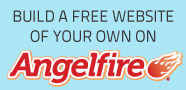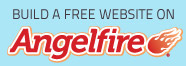Page: Hotmail Password Reset
1 : Sign in to Outlook (formerly Hotmail). Enter your Hotmail address and password to login and open your inbox.

2 : Click your profile image in the upper-right corner of the inbox.

3 : Select "View Account".

4 : Click the "Change Password" menu option.

5 : Verify your account (if necessary). You may be asked to verify your account if you are using a browser you don't normally use. Microsoft will send a code to your backup email address. If you don't have access to your backup email address, select "I don't have these anymore".
6 : Enter in your current password, and then enter a new password. There are three fields in the “Change your password” page. The first is for your old password, and the second two are for your new password. You will need to enter the new password twice in order to confirm it. Click the Save button.
- This password is your Microsoft account password. That means that anything else that uses a Microsoft account, such as Windows 8, SkyDrive, or Skype, will need to have the new password entered the next time you log in.
- If you are worried about your account security, you can have Microsoft ask you to make you change your password every 72 hours. To enable this, check the box at the bottom of the page.